
Table of contents:
- Author Bailey Albertson [email protected].
- Public 2023-12-17 12:53.
- Last modified 2025-01-23 12:41.
Import photos and videos from iPhone, iPad, or iPod touch

Apple products differ from those of other manufacturers by their own iOS operating system, which is protected from various kinds of interference, which entails certain restrictions for gadget owners. You cannot, for example, upload files through the explorer. Therefore, if you need to import photos or videos to your device, you have to use special methods.
Content
-
1 Import photos manually via iTunes
- 1.1 Video: How to Download Photos from Computer to iPhone / iPad via iTunes
- 1.2 Disabling sharing via iTunes
-
2 Using cloud storage to upload photos to your Apple device
- 2.1 Uploading Photos with iCloud
-
2.2 Moving photos using Yandex. Disk
2.2.1 Video: how to upload a photo or video to an iPhone via Yandex. Disk
- 2.3 Importing Photos to Apple Device Using Dropbox
- 3 Using flash drives and other drives
-
4 Uploading Photos via iFunBox
4.1 Video: How to Transfer Photos from iPhone to Computer
-
5 Informal ways
- 5.1 Using social networks as file sharing
- 5.2 Using file managers
Import photos manually via iTunes
The iTunes program has the ability to set up synchronization of images on the iPad, iPod touch and iPhone from a special program or the necessary folder on a personal computer or laptop.
When you sync a gadget using iTunes, it updates images and videos in accordance with the data stored on your computer. However, if you have photos or videos on your PC that are not on your Apple device, you can transfer them as follows:
- Launch iTunes on a laptop or personal computer.
- Using a native USB cable, connect your iPhone, iPod touch or iPad.
-
Click on the device icon in iTunes.

ITunes device icon To access the resources of a mobile device, click on its icon in iTunes
-
In the left panel of the program, select "Photos".

ITunes interface In the left panel of the program, select the line "Photos"
- Check the box next to Sync. If this item is not highlighted, then all images and videos are already saved on devices with an installed iCloud media library, so there is no need to manually sync the data.
-
Select a sync source - it can be a root folder, a subfolder, or a program.

Sync your device Specify the synchronization source - a folder on a PC or a program
- Mark albums or individual photos to be imported.
- If you want video recordings to be imported along with images from the marked location, select "Include videos in sync."
- Click "Apply".
Video: How to Upload Photos from Computer to iPhone / iPad via iTunes
Turn off sharing via iTunes
If you no longer need to sync data from your Apple device, you can turn off this feature in iTunes, but then your photos and videos will be deleted. Synchronization is disabled either for all albums with images, or only for those marked:
- Launch iTunes and connect your Apple gadget to your laptop or PC.
- Click the device icon.
- Select the "Photos" tab.
- Click "Selected albums" and uncheck those that require disabling synchronization. If you need to cancel synchronization for all photos, you need to remove the “Synchronize” marker and then click “Delete photo”.
-
Click "Apply".

Photo sync marker In order to turn off the synchronization of all photos, you need to remove the corresponding marker
Using cloud storage to upload photos to your Apple device
You can transfer photos to iPhone / iPad / iPod touch using a variety of cloud storages, for example, "Cloud Mail.ru", "Google Drive", "Yandex. Disk", iCloud and many others. Each service has its own applications for the iOS operating system, which are aimed at simplifying the work with photos and videos that are stored in the cloud.
Upload photos with iCloud
In order to use iCloud, you need to install an application for your computer, which can be downloaded from the official Apple resource. Next, you need to follow the instructions:
- Launch the application. Sign in with your Apple account.
- Go to the "Photos" section and mark the necessary photos or videos. After that, the data will automatically move to the cloud storage.
-
To access images from a mobile device, open the "Photos" application.

Photos to iCloud The marked photos will automatically become available on your mobile device
The service of auto-syncing photos from iCloud must be enabled in the cloud storage settings
This method is more practical than using iTunes, since you do not need to use cords and you can access your images from any device, anywhere.
Moving photos using Yandex. Disk
To work with this cloud storage you need:
- Create an account on the official Yandex website.
- Open Yandex. Disk in an Internet browser or download a special program to a personal computer or laptop.
-
Copy or move all necessary images to the cloud.

Yandex. Disk interface To transfer files to Yandex cloud storage, click the Upload files button
- To receive a photo on an Apple device, download the Yandex. Disk mobile application to it and enter the application under your account.
-
Open a folder with photos stored in the cloud.

Files on Yandex. Disk Photos in cloud storage are available from any device, including iPhone / iPad / iPod touch
-
Having opened the required photo, click on the arrow icon. In the list that opens, mark "Save to gallery". After that, the image can be viewed at any time using the "Photos" application.

Save Photos to iPhone To save an open photo on your mobile device, click the arrow icon
The advantage of this method is that you can view photos even without access to the Internet. In addition, you can download them in both directions - both to a mobile gadget and from it to a laptop or computer.
Video: how to upload a photo or video to an iPhone via Yandex. Disk
Import photos to Apple device using Dropbox
To use this method, first you need to synchronize the necessary files on your computer using a special program and install the Dropbox mobile app on your iOS device.
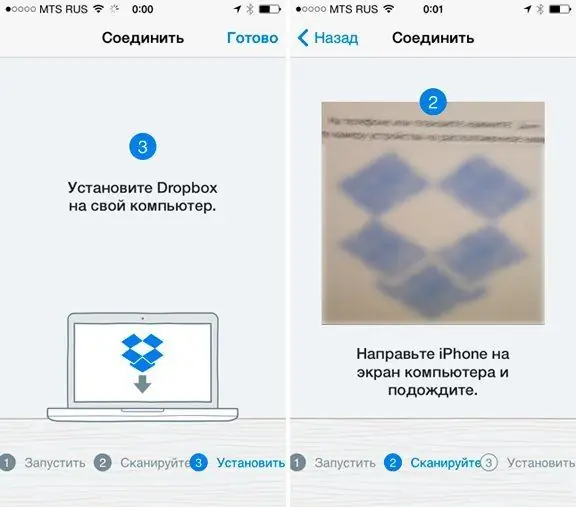
Before you start, you need to sync your device with Dropbox storage
After completing the above steps, you can immediately start viewing photos from the device by selecting the required folder in the application.
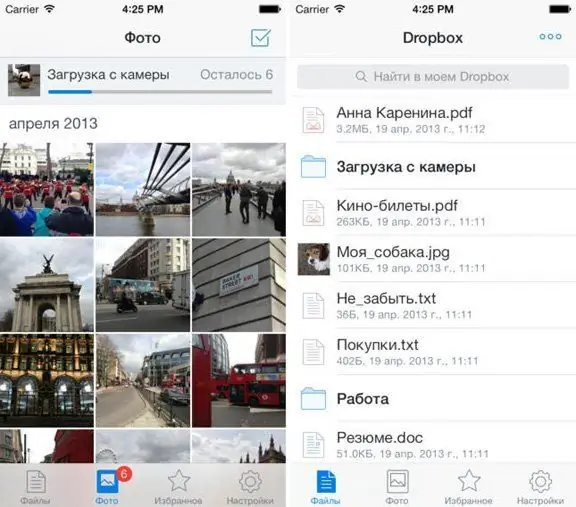
After syncing, photos can be viewed from the Dropbox app
This method requires a mandatory internet connection, but does not use the device's internal memory. There is also the ability to save folders with photos or individual images to the device for later viewing without an Internet connection.
Using flash drives and other drives
To import photos and videos into the memory of a mobile gadget, you can use all kinds of devices - small flash drives and portable routers, which also have a storage function.

You can use a flash drive to transfer files between Apple device and PC
The flash drive must have two interfaces: for connecting to a PC and to an Apple device. For full-fledged work on iPhone and iPad, you need to download a special mobile application with which you can listen to music, watch videos and move the necessary files, including photos.
Uploading photos via iFunBox
Another popular and easy way to upload an image to iPhone and iPad is to use the iFunBox program. The process consists of a few simple steps:
- Download the iFunBox program from the Internet (installation is not required, you just need to save it in a convenient place).
- Connect the device to a PC or laptop and activate the program.
-
On the left side of the program interface, select the Camera item, after which all images will appear in the program.

IFunBox program interface The Camera menu item allows you to display all available photos on the screen
- To copy files to a computer, right-click on the desired image and click Copy To PC, then select a location to save the file.
- To transfer photos to iPhone, click on Copy From PC in the main menu and select the necessary files.
Video: how to transfer photos from iPhone to computer
Informal ways
These methods are not always convenient to use, in some cases it is easier to achieve the goal with the help of available means.
Using social networks as file sharing
In order to use social networks as an exchanger, you just need to upload the necessary photos to your page (not necessarily publicly, the privacy settings will help to hide information from unwanted eyes). And after that, logging into the social network from your device, download the necessary images to your phone or tablet.
Using file managers
The method works if you have an iPhone, iPad or iPod touch with jailbreak installed, a personal computer and a cable for connecting a gadget. To work, you need a file manager, for example, iTools, but you can choose any other, the essence of this will not change. To achieve this goal, you must:
- Connect your phone to a PC using a USB cable.
- Enter the file manager program.
- Go to / var / mobile / Media / DCIM / 100APPLE.
- If, after completing the described actions, a list with photos and videos opens, then everything went right. If the program interface does not display anything, then either there are no photos or videos on the device yet, or the path is incorrect and you need to recheck everything.
-
Select the required files and copy them to the device. Upon completion of the process, all the necessary images will be the same in the iPhone, iPad or iPod touch.

Access to photos on iPhone via file manager If a jailbreak is made on a mobile device, you can access the photos on it using any file manager.
The creators of iPhone, iPad or iPod touch devices have taken care of the safety of using these gadgets - this is a big plus. However, excessive security created some inconvenience to users. You cannot simply copy files to a phone connected to a personal computer through Explorer. But fortunately, there are many ways that are intended to address this issue.
Recommended:
How To Untie IPhone From Apple ID: How To Delete Apple ID Account On IPad, IPhone And Other Devices, Instructions

How to remove an Apple ID or unlink your account from an Apple device. Cleaning iCloud of personal information. Up-to-date instructions with photos and videos
How To Clear Cache And Junk On IPhone, Options For How To Delete Documents And Data, And Free Up Memory On IPhone

Where does the system junk on the iPhone come from? Methods of its "cleaning": deleting the cache, full reset, cleaning the RAM. Removing unnecessary files manually
How To Check An IPhone For Viruses, Do You Need An Antivirus On IPhone
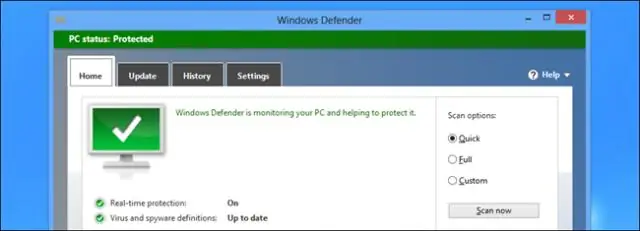
Do I need an antivirus for iOS devices. How to check iPhone or iPad for malware. IOS viruses - myth or reality? MVD virus
Why The Computer Does Not See The IPhone, But It Can Charge, What To Do

Why doesn't my computer recognize my iPhone connected via USB. What to do if the smartphone is charging, but does not appear in the system
How To Download Videos From Instagram To Your Phone (Android, IPhone) Or Computer: Step By Step Instructions

What applications to use to download video from "insta" to the phone. What will help you save video to your PC: add-ons, browser function, special services
