
Table of contents:
- Author Bailey Albertson [email protected].
- Public 2023-12-17 12:53.
- Last modified 2025-01-23 12:41.
What to do if iPhone won't catch or see the network

Apple devices can be used for more than one or three years, but much longer - updates to the iOS operating system are released regularly. Apple has been "leading" the same device for many years, releasing fresh OS versions for it. But sooner or later the moment comes when the iPhone stubbornly does not register in the cellular network. Consider the cases when you really need to make a call or access the Internet, but this is impossible - there is no network signal on the display. Let's take the iPhone 4s (A1387) as an example.
Loss of network signal and methods of its elimination
So, on the iPhone screen in the upper left corner the inscription “No network” is displayed, cellular services are not available. When you try to make an important call, check your account status, connect to a social network on the Internet or update iOS applications, the following messages appear: “No cellular signal”, “Check your Internet connection” or similar.
Possible Reasons for Loss of Network Signal on iPhone
There are a number of reasons why iPhone network problems can occur.
Problems with the operator
The operator does not have 2G, 3G or 4G network coverage, which was selected by the user in the settings. Check the coverage map of all operator networks. Perhaps you are trying to use some of the available generations of the network, which they have not implemented in this area. Sometimes the operator forcibly restricts the use of any of the generations of cellular communications on a specific tariff line. For example, Yota SIM-cards with a tariff for modems, PCs and routers do not "let" a subscriber into a 2G or 3G network. This is the tariff policy of the Yota company.
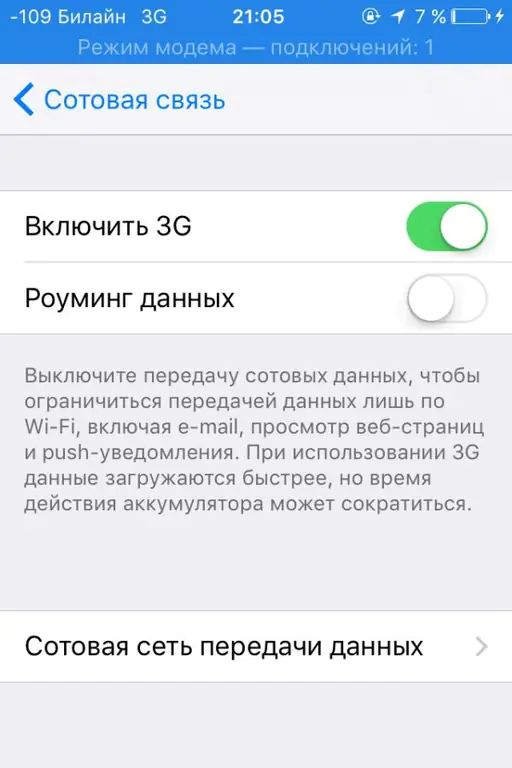
Choose your network standard, generation and technology carefully
Missing or inactive SIM card
With the absence of a SIM card, everything is clear: either it is not there yet, or it was removed from the SIM slot and not inserted back. If there is a SIM card, and the iPhone does not register on the network, then it may fail. Pull it out and insert it again, restart your iPhone.
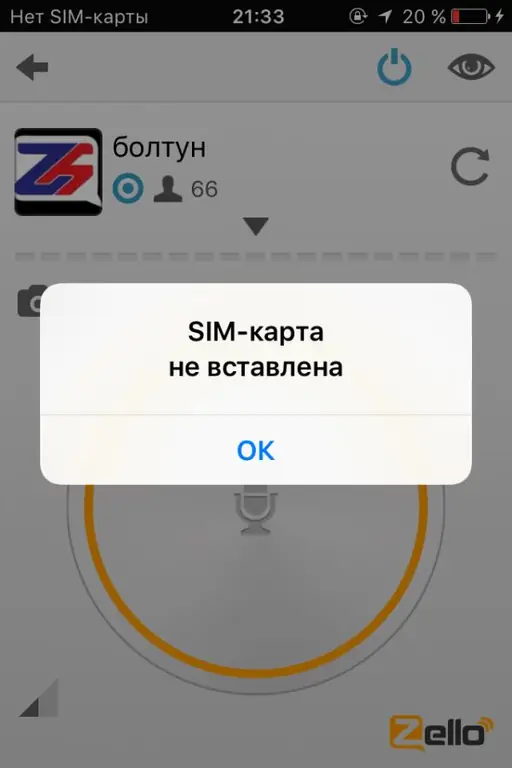
The network may not work if the SIM card is not inserted, damaged or malfunctioning
If repeated iOS restarts and SIM card reinstallation did not help, the iPhone still does not see the network, perhaps you have not used paid services for a long time (outgoing calls, SMS, mobile Internet). As a rule, after the period of non-use of the number specified in the terms of the selected tariff (from two to six months), the operator will disconnect the SIM card, you will lose your number and access to the network. In this case, a new SIM card is needed.

If you have not used paid services of a mobile operator for a long time, then the SIM card will be disabled
Video: how to remove a SIM card from an iPhone
Airplane mode not turned off
Go to settings, find "Airplane mode" and turn it off. After that, the iPhone must find the network and register with it.
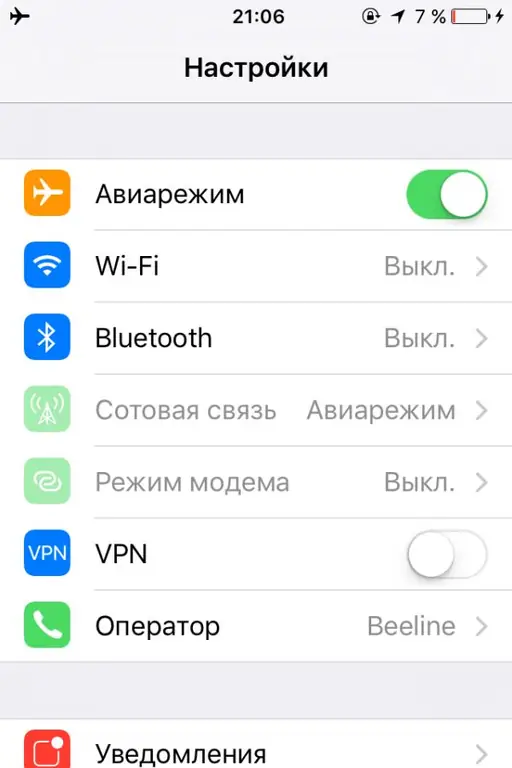
Turn off flight mode
Arbitrary switching between networks of different operators
You live near the border and, having manually selected a network, periodically find that the iPhone “clings” to the networks of a nearby country. In automatic mode, the iPhone can also lose its native network. If this happens, select your network manually again.
-
Go to network settings.

Autosearch networks Turn off automatic network search
-
Move the "Automatic" toggle switch to the left.

Manual network search Find available networks manually
-
Select the desired network manually.

Manual network selection Select the desired network manually
When roaming in other countries, your device may lose your preferred network. If the coverage of the selected network is not available, select another.
No roaming in your host country
Perhaps the operator does not have roaming agreements with the very country you went to the day before. At the same time, it is impossible to register in any of the available networks. Find the nearest point of sale of any of the local operators and purchase another SIM card there.
Bad signal or no signal at all
Network signal is often lost in tunnels, subways and basements. The same situation is repeated in places with poor signal and buildings with thick and / or reinforced concrete walls. When crossing the ocean on a ship or plane, the mobile will also not be able to catch the network. The same thing happens in the mountains, dense forests, etc. In this case, nothing can be done until you return to the zone of reliable signal reception.
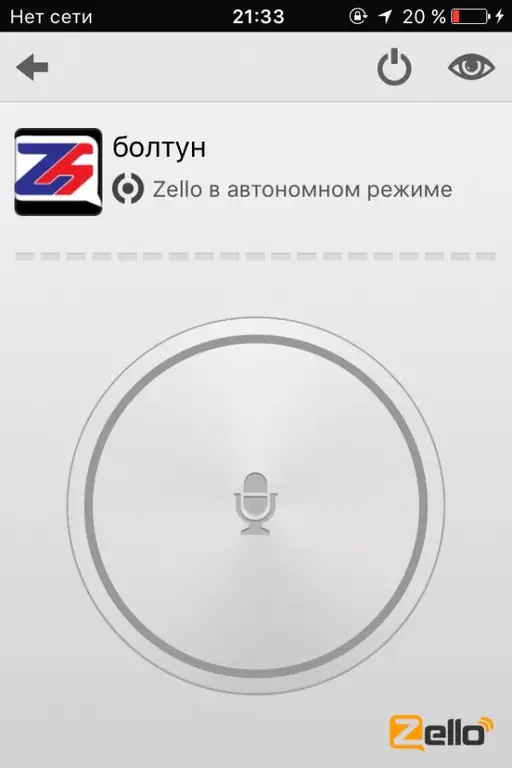
Return to an area of strong signal reception
"Linking" iPhone to one operator
If your iPhone is locked under one operator, for example, on MegaFon, but does not connect to MTS and other operators when searching for a network, contact the Apple service center, where the SIM-lock will be removed. This is another line of protection from Apple, in which it is impossible to work with SIM-cards of another operator until unlocked.
Hardware breakdowns in iPhone
The most annoying thing is iPhone malfunction. Damaged can be both the SIM card slot itself and the 2G / 3G / 4G radio modules or software. You cannot do without the help of a service center.
How to keep your iPhone online
In order not to find yourself at the most necessary and crucial moment without communication and the Internet, follow these recommendations:
- monitor the status of the number and account;
- do not disappear for a long time when you temporarily do not use paid mobile services;
- try not to change SIM cards often;
-
keep iPhone charged and ready to use at all times;

Two discharged iPhones iPhone must be charged and ready to use
- use airplane mode only as needed, when required by the site rules (gas station, fuel and lubricants warehouse, hospital X-ray department, airplane, etc.);
- find out all about roaming before traveling to another country. Ensure that the communication services of the local or “guest” operator are operational;
- in case of any problems on the part of the operator, be prepared to replace the inactive SIM card with a normal one;
- check the availability of the required network in the place of your stay and regularly check the network coverage maps;
- try to "untie" the iPhone from the operator as soon as possible if you got the device from a relative, friend or acquaintance, or was purchased from the hands of a random person, and the device itself had a SIM-lock.
Video: Another way to solve the network problem
We wish you never to be left without a network, because in an emergency, your life or the lives of those around you may depend on it. The above tips will help you avoid this situation.
Recommended:
What To Do If, After Flashing Android, The Phone Or Tablet Does Not Turn On, Does Not See The Network, Does Not Charge

Why does my smartphone or tablet not work after changing the Android version. How to troubleshoot various problems. How to properly reflash a device
A Laptop Or Computer Does Not See A WiFi Network: What To Do, How To Solve The Problem With Wi-Fi Connection

Why does the system not display your Wi-Fi access point? What to do if only your network is not visible or if the list of connections is completely empty
Why On Windows 10 The Start Button Does Not Work And The Main Menu Does Not Open

The most common problems in the "Start" menu on Windows 10. The reasons for the appearance. Solutions: universal and for specific cases
What To Do If Google Chrome Does Not Work - Reasons And Solutions For Problems With The Browser, Including When It Does Not Start

The reasons why Google Chrome does not work: does not start, pages do not open, a gray screen is displayed, and so on. Solutions with photos and videos
The Phone Fell Into The Water: What To Do, Including With An IPhone In The Toilet, If The Gadget Does Not Turn On, The Speaker Does Not Work

What to do if your phone falls into the water: instructions for saving your phone. Features for different models. Frequent misconceptions. Possible problems after drying
